Configure Accruals Hire Dates
How to edit data mapping of accruals dates to be based on a rehire date or an Account Custom Date, so that the HCM People Import-v1 integration maintains accurate accruals balances when hire dates change.
(Optional)
So that the HCM People Import integration keeps accruals balances accurate when hire dates change, you can edit data mapping so that accruals dates are based on a rehire date or an Account Custom Date.
Examples:
- An employee is rehired after a period of not being employed by an organization, so a second hire date is required.
- Employees start employment for a probationary period before they are considered to be permanent. The Employer Identification Number (EIN) tax identifier and hire date change when the employee changes status.
Overview of accruals hire dates
This configuration imports and maps the Original Hire Date, Adjusted Hire Date, Hire Date, Rehire Date, and the assignment date of the accruals profile so that all dates are accurate for accruals calculations.
Date definitions
Dimensions and Dimensions HCM do not have a Rehire Date for employees who are rehired.
To keep date definitions consistent, make sure that each date has only one definition. Examples:
- HR Hire Date: The hire date when the employee is assigned the EIN tax identifier.
- Original Hire Date: Currently named the Adjusted Hire Date in Dimensions HCM, this is the date when the employee was hired for the first time. To maintain historical records, this date should never change. For this integration, configure an Account Custom Field to serve as the Original Hire Date for the EINs for both states of employment.
- Rehire Date: The date when the employee is rehired.
- _HireDate: The process property that maps the Original Hire Date to the Account Custom Field.
Accruals profile assignment date
Accruals can be triggered according to the assignment date in the accrual profile. This date initially is based on the employee's original hire date, but it changes if any employee events warrant a profile change. Changes include a new job assignment, termination, and rehire. To handle all scenarios, the start date of the profile assignment is based on the HR Time and Labor Profile in Dimensions HCM.
- A best practice is assign the employee’s Profile by adding a profile and setting the date to the date of the change.
- When you update the profile, add another index and profile with a new date.
- If no date is specified and the profile with the default date is used, the profile assignment is based on the employee's original hire date; this can be accurate for new hires but is not for rehired employees and initial system loads.
Configure the integration
Configure the integration to import and map the Rehire Date to the Accruals Date with the override date in the employee’s person record. Accruals policies can be defined from the resulting date.
-
Configure the accruals dates:
- Log in with an integration consultant or an administrator user account.
- Select .
- In the
Person-Specific Dates table, configure any custom dates to use to calculate accruals.
Examples: For Accruals Date of Hire, Accrual Date of Hire, Employee Date of Hire, Rehire Date, and Service Date, select Hire Date.
- Click Tap Save.
- Log in with a user account that allows you access to the Integration Template Designer.
-
Select
Main Menu
. - Select the Manage tab > Atom Management.
- Select your environment.
-
In
Administration,
click tap
Environment Extensions.
- In
Process Filter,
click tap
the magnifying glass

. - Scroll to and select the integration pack: .
- In
Process Filter,
click tap
the magnifying glass
-
Select
Process Properties.
- From the Process Property dropdown list, select HCMPeopleImport-vx_ProcessProperties.
- For _HireDate, clear Use Default. Select the Account Custom Date that maps to the Original Hire Date.
-
Only for version 1 of the integration:
- Select Data Maps.
- From the Data Maps dropdown list, select the HCMPeopleImport-v1_HR—HCMPeopleImport-v1_PeopleInfo data map.
- Create a custom script in a function as follows:
- In
Function,
click tap
the plus button

to add an intermediate function. - From Category, select Custom Scripting to transform data.
- In Functions, select Scripting.
- Click Tap OK.
- In
Function,
click tap
the plus button
- In
Embedded Scripting:
- In Select Script Source, select Use Inline Script.
- In Language, select Groovy 1.5.
- In
Script to Execute, enter
dateTypeName=”Rehire Date”;. This is a recommended name for the accruals date name; you can name it otherwise. - In
Output,
click tap
the plus button

to add the new variable to the output from this function. - In
Name, enter
dateTypeName. - Click Tap Add.
- Click Tap OK.
- In the data map:
-
Select

to expand or
to collapse levels.To expand all levels, right-click the green boxes icon
. Select Expand All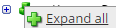
.The lines show the links between fields in the source (left side), any intermediate functions, and the destination (right side).
- Connect a line from dateTypeName in the new script to CustomDateTypeName in the HCMPeopleImport-vx_PeopleInfo destination.
- Connect a line from
Rehired in the
HCMPeopleImport-vx_HR source to
Date under
CustomDateTypeName in the
HCMPeopleImport-vx_PeopleInfo destination.
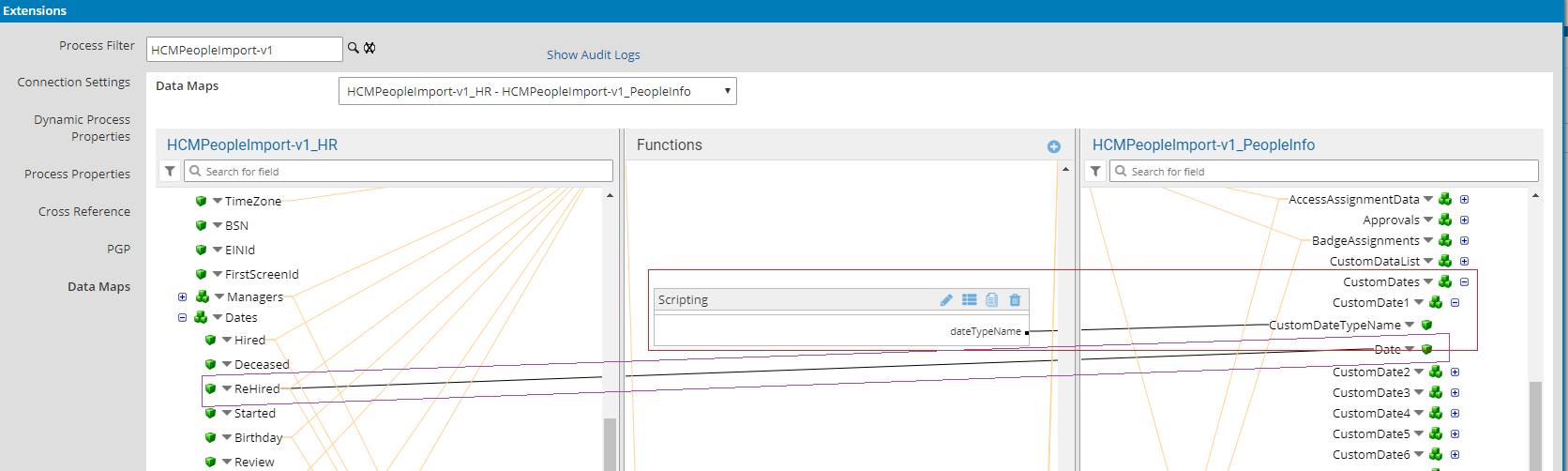
-
- Click Tap OK.
- To verify, see Run and Test an Integration.
