Configure the Universal Schedules Import-v1 Integration
How to configure connection settings, process properties, cross-reference tables, and data maps for this integration.
This topic describes how to configure this integration.
Universal integration packs exchange data by way of flat files, either to export data to the file or import data from the file. Other systems access the data in these flat files to complete the import or export integration. The default settings allow rapid configuration and runs of the integration process, while the exposure of the data maps and cross-reference tables in the extensions allows overrides and customizations of the default data mappings or values.
This integration pack has integrations that do the following:
- Import schedule data from a flat file.
- Bidirectionally export timecard data and import schedule data by way of flat files.
- Lock days or shifts.
Before you start
Before you start to configure this integration.
Deploy the ScheduleImport integration pack; see Deploy Integration Packs to your Atom.
Configure the integration
How to configure this integration.
Select the environment
-
Open the Integration Template Designer: Select Main Menu .
Note: If prompted, enter your Username and Password. Click Tap Log in. - Select the Manage tab > Atom Management.
- Select your environment.
Select environment extensions
- In Administration, click tap Environment Extensions.
- In
Process Filter,
click tap
the magnifying glass

. It can take several seconds before the button becomes active. - Scroll to and select the integration pack: .
Configure connection settings
- Select Connection Settings.
-
From the Connection dropdown list, select and configure:
Connection Settings
Connection Settings for the Universal Schedules Import-v1 integration
Setting
Required
Actions
APIGatewayServer
Required
To change the default API gateway server:
- Clear Use Default.
- Enter the URL to the server.
Example:
<tenantURL>/api
SFTPServer
Required
The SFTP server setting defines the connection to the file that contains the records. Integrations access only the internal SFTP account.
To change the default SFTP server parameters:
- For each field, clear Use Default.
- Enter the following values:
-
Enter the name of the internal Host.
-
Enter the number of the Port for the internal SFTP account.
-
In User, enter the username for the internal SFTP account.
-
In Password, select <Encrypted>. Enter the new password for the internal SFTP account.
-
Click Tap Apply.
-
Configure process properties
Process properties apply globally to all records that an integration processes. When you install the integration, you can define the parameter values or configure a prompt for the user to define the value when they run the integration.
- Select Process Properties.
-
Caution: Do not edit the default values of the AuthenticationProperties. By default, cookies are enabled and set the values for authentication properties.
Only while you test or design integration templates, should you edit the properties to connect to the authentication server and get the access token to execute APIs.
- From the Process Property dropdown list, select AuthenticationProperties.
- In GatewayDefaultPort, clear Use Default. Enter the path to the port for the API gateway.
-
Note: You no longer need an AppKey to call API operations. If one is defined, it is ignored.
- From the Process Property dropdown list, select CallbackProcessProperty to define properties for the run summary and Transaction Assistant.
To change the batchName label in the run summary and Transaction Assistant:
-
Clear Use Default.
-
In Value, enter the label.
Example:
ShiftImport.
-
- From the Process Property dropdown list, select ScheduleImport-vx_CRTConfig to define headers in cross-reference tables.
Cross-reference tables (CRT) are the look-up tables that the integrations use to translate parameter values. One or more data values from the source system can be used to assign one or more parameters in the destination system.
Caution: The Boomi™ application does not return default values for cross-reference table headers. You have to enter the headings in Value.Note: For details, see Configure cross-reference tables.For each of the tables:
- Clear Use Default.
- In Value, enter the header column names, separated by commas (
,) but no spaces, exactly as shown below the Value field. You can select and copy the headers from the screen, then paste them in the Value field. - Repeat for the other tables.
- From the Process Property dropdown list, select ScheduleImport_ProcessProperties to set process properties that must be configured before the integration can run.
Caution: If you select Use Default for the connection settings and process properties, ensure that Value is blank. If Value is not blank, that value overrides the default value whether or not Use Default is selected or cleared. Example: If the default value is abc, but Value shows xyz, the integration uses xyz regardless of the setting of Use Default.
Process Properties
Process Properties for the Universal Schedules Import-v1 integration
Property
Required
Actions
SourceDirectory
Required
The directory path on the SFTP server where the integration process reads the file.
Default = Use the/Inbounddirectory.Caution:Do not change the name of the folder from
Inbound. Additional or differently named folders are not supported by .To define a different directory path:
- Clear Use Default.
- Enter the path to the directory. Caution: Make sure that this directory is configured on the SFTP server.
EnableTransactionAssistant
Not required
Default = true
To not submit import errors to Transaction Assistant:
- Clear Use Default.
- Select Value.
SourceFileName
Not required
The name of the file that contains the data to import.
Default = true, use the default file name.
To define a different file name:
-
Clear Use Default.
- Enter the filename. Use a
.csvextension.You can use the asterisk (
*) or question mark (?) as wildcard characters to enter patterns of file names so that the integration reads only files that have names that match this filter.
Default =
ShiftImport.csv.Example:
ScheduleRecords_MMDDYYYY.csv_DeleteFileAfterReading
Not required
Default = false; do not delete the source file after processing.
To delete the source file but archive it to _DestinationDirectoryPath:
- Clear Use Default.
- Select Value.
ShiftSegmentElapseTime
Not required
Time variance to allow between segments of a shift
Default = 0 minutes
To change the value:
- Clear Use Default.
- Select Value.
- Enter a new time in minutes.
_EnableCustomMapping
Not required
To use a custom map:
- Clear Use Default.
- Select Value.
_MoveProcessedFileToDirectory
Not required
The directory on the SFTP server to move the destination file after data is successfully uploaded.
Default = true, use the default directory.
To define a different directory path:
- Clear Use Default.
- Enter the path to the directory. Caution: Make sure that this directory is configured on the SFTP server.
DurationTimeFormat
Not required
Time format of durations
Default =
HH.hhTo change the value:
- Clear Use Default.
- Select Value.
- Enter
HH.hhorHH:mm.
_OutputDirectory
Not required
Directory on the SFTP server where the destination file is archived after processing.
Default = use the default/Outbounddirectory.Caution:Do not change the name of the folder from
Outbound. Additional or differently named folders are not supported by .To define a different directory path:
- Clear Use Default.
- Enter the path to the directory. Caution: Make sure that this directory is configured on the SFTP server.
BatchName
Not required
Default = ScheduleImport
To change the value:
- Clear Use Default.
- Select Value.
- Enter the batch name to group the failed records in Transaction Assistant.
Configure cross-reference tables
Cross-reference tables (CRT) are the look-up tables that the integrations use to translate parameter values. One or more data values from the source system can be used to assign one or more parameters in the destination system.
A cross-reference table (CRT) translates parameter values in an integration as follows:
- Organizes data values into rows and columns:
- Maximums = 20 columns, 10,000 rows.
- Can combine values from multiple columns to determine a single output value.
- If more than one row matches a reference value, the first match is the output value.
- If no match is found, the output value can be null, or the integration can produce errors.
-
Caution: For the cross-reference tables that you are customizing, make sure that Use Default is not selected in , and that the headers are defined.
- Select Cross Reference.
-
From the Cross Reference dropdown list, select any of the following:
You cannot change the names of the tables.
_ScheduleImport-vx_SegmentType
Column headers:
Field1,Field2,Field3,Field4,Field5,Field6,Field7,Field8,Field9,Field10,Field11, Field12,Field13,Field14,Field15,Field16,Field17,Field18,Field19,Field20_ScheduleImport-vx_PaycodeType
Column headers:
Field1,Field2,Field3,Field4,Field5,Field6,Field7,Field8,Field9,Field10,Field11, Field12,Field13,Field14,Field15,Field16,Field17,Field18,Field19,Field20 -
Select Override to:
- Download the tables when you run the integration
- Edit the table cells in Extensions
- Repeat for other tables.
Configure data maps
(Optional)
A data map translates a data structure from the source format to the destination format. Examples: Map "PersonID" in the source to "Person ID" in the destination or "LastName" to "Last Name".
Each integration pack has a default data map. Editing of the default map is limited to adding fields, changing mappings, or inserting functions. Any changes override the previous values. If the predefined fields do not suite your requirements, use the default map as a guide when you create your custom data map.
To customize data transformation, select the data map extension.
- Select Data Maps.
-
From the Data Maps dropdown list, select any of the following:
-
ScheduleInput_InputProfile—ScheduleInput_ShiftCombineProfile: Accept a predefined order of fields from the source file. The names match the fields in the data map.
Data Map: Import Schedule Shift Combine Profile
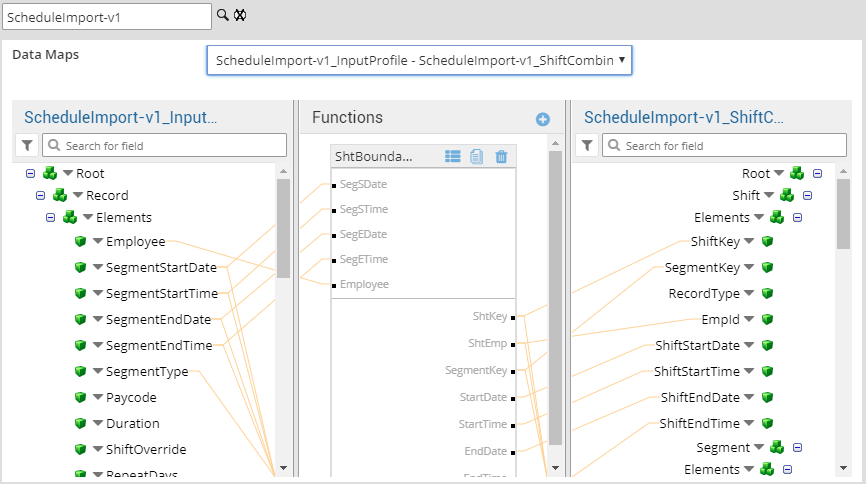
- ScheduleInput_CustomizedInputProfile—ScheduleInput_InputProfile: Define a custom map with your own fields and ordering to map the data from the source to the destination. You can also define functions to transform mapped data.
-
-
Select

to expand or
to collapse levels.To expand all levels, right-click the green boxes icon
. Select Expand All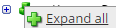
.The lines show the links between fields in the source (left side), any intermediate functions, and the destination (right side).
-
(Optional)
Caution: The default mappings are developed and tested based on best practices. If you make changes, you may get unexpected results. Modify and test carefully.-
Change mappings — When you customize a default data map, you can add fields only to the end of the map.
You can select and drag to change the links between the source (left column), function (middle column), and destination (right column) items. A single source field can link to multiple destination fields, but a destination field can link to only one source field.
-
Transform the data — A map can include intermediate functions that transform the data. Examples: Perform mathematical calculations on the values or get values from a cross-reference table.Note: To override a field — for example because you cannot delete it from a default map — insert a function that has a null output.
- In Function,
click tap
the plus button

to add an intermediate function. - From Category, select a category of functions:
String — Trim, add to, concatenate, replace, remove, split, or change the case of text.
Caution: Do not use special characters such as angle brackets (<or>) in data in cross-reference tables, data maps, and input files. These characters can make the integration fail.Numeric — Perform mathematical calculations on the data.
Date — Change the format or get the current date.
Lookup — Get data from a cross-reference table (CRT), document cache, SQL query, or define a key-value change.
Connector — Call a value from a connector to an application or data source.
Custom Scripting — Transform data by way of Groovy or JavaScript code.
Properties — Get or set process or document properties.
- Select the function from the list in the selected category.
- Click Tap OK.
- If prompted in Configure Defaults, enter the relevant values. Select a Caching. Click Tap OK.
- Select and drag from a source field to an input of the function.
- Select and drag from the output of the function to a destination field.
- Repeat to add another function.
- In Function,
click tap
the plus button
-
Change mappings — When you customize a default data map, you can add fields only to the end of the map.
- When you finish, click tap OK.
